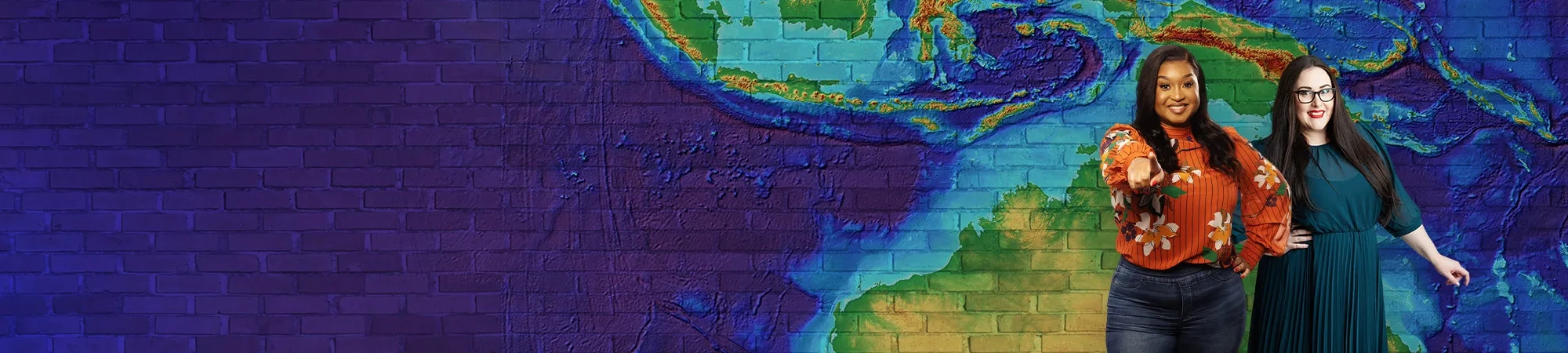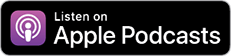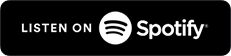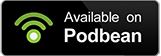Your source of short, sharp geospatial tips
All episodes, all in one place
Browse our archive to listen to a diverse range of insightful interviews and in-depth discussions.
- Season 4
- Season 3
- Season 2
- Season 1
Meet the hosts
Tariro Taneka
Esri Australia, Brisbane
Program Manager, User Journeys
Designing trailblazing enablement programs.
Mary Murphy
Esri Australia, Perth
Community Manager
Experienced GIS and remote sensing specialist
Simon Jackson
Esri Australia, Melbourne
Spatial Technology Strategist
Leading spatial technology strategist
Prefer to read?
Explore the latest tech updates and innovations to stay at the forefront of GIS.