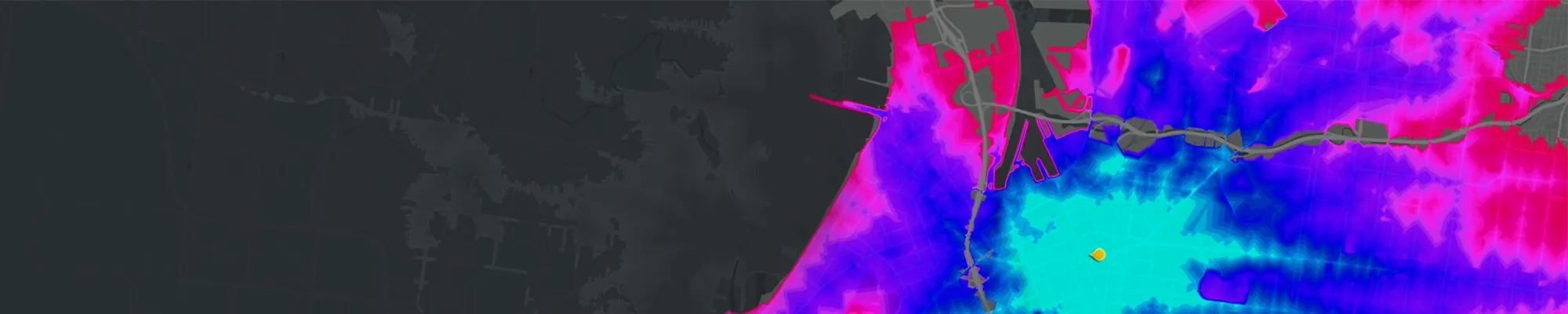Working remotely with ArcGIS Desktop
To support you as you begin working from home, we have collated FAQs and associated resources and tips.
The FAQ’s provide information on how to optimise the changeover for users and administrators and focus on how to get set up in a remote situation.
As an administrator, the workflow for setting up licences for working from home depends on licence types, the availability of downloads, the number of available licences and if users can access them.
For users, the workflow involves how to obtain the downloads and authorise the licence.
Frequently Asked Questions (FAQs)
- What is ArcGIS Desktop?
ArcGIS Desktop is a complete suite for desktop GIS. ArcGIS 10.8 is the latest version available and includes ArcMap, ArcCatalog and ArcGIS Pro 2.5.
- How do I access licences and downloads for ArcGIS?
To access licences and downloads for ArcGIS, you must be a member with licencing and download permissions on My Esri.
- What types licences for ArcGIS Desktop are available?
There are three types of licences:
Named user licences (Only for ArcGIS Pro)
Concurrent use licences
Single use licencing
ArcGIS Pro
A guide to getting you set up to work from home using ArcGIS Pro
- Which licence types are used for ArcGIS Pro?
ArcGIS pro uses the following licence types accessed via ArcGIS Online and ArcGIS Enterprise:
Named user
With a Named User licence, you sign into ArcGIS Pro with credentials. These credentials—a username and password—are provided through your membership in an ArcGIS Online organisation or your organisation’s ArcGIS Enterprise Portal. The account administrator allocates the licence to individual users. Further information about named user licences can be found here.Concurrent use
Concurrent use licences are authorised on a Licence Manager (LM) that manages the distribution of licences to users. Concurrent use licences can be used for ArcMap and ArcGIS Pro. Information on installation and authorisation of licences in ArcGIS Pro can be found here.Single use
Single use licences are authorised to a single machine. Information on how to authorise the licences in ArcGIS Pro can be found here.
- How do I get started in ArcGIS Pro?
For more information on setting up licencing and installation, visit the About ArcGIS Pro page or the Esri Australia support page.
- How do I work offline using ArcGIS Pro?
Named user licences
If you need to work in a disconnected environment, you can authorise ArcGIS Pro to work offline. This allows you to use the application without being signed into a licencing portal. Your ArcGIS Online Administrator will need to enable this option.Concurrent use licences can enable borrowing on the Licence Manager (LM).
Single use licences can be used offline by default.
ArcGIS Pro named user licences may be converted to Concurrent Use or Single Use if required. The user requires access to My Esri with licence permissions.
ArcGIS Desktop (ArcMap)
Find out which licence types are used for ArcGIS Desktop and how to work in both a connected and disconnected environment
- What licence types are used for ArcGIS Desktop?
Concurrent Use
The licence is authorised to a Licence Manager (LM) and the user requires access to the server to consume a licence.Single Use
The licence is authorised to the individual machine. The licence can be used anywhere and is by default offline. - How do I get started with ArcMap?
The ArcGIS Desktop 10.8 quick start guide gives information on setting up licencing and installation.
- How do I work offline using ArcMap?
Concurrent Use
The licence is authorised to a Licence Manager (LM) and the user requires access to the server to consume a licence.The main area of concern is the number of licences available in the pool compared to the number of users. If there are enough licences available, the ArcGIS Server administrator can set up Borrowing on the Licence Manager. Once borrowed the licences will be removed from the licence pool in the LM. A time limit can be set on the LM, after which the borrowed licences will automatically be returned.
If there are not enough licences the users will need to access the licence manager remotely. The user’s IT will need to allow access to the licence manager. This may involve using a VPN. They may also need to address firewall exceptions. This needs to be addressed before the user begins working remotely.
Single Use
The licence is authorised to the individual machine. The licence can be used anywhere and is by default offline. - We are using Citrix to Access ArcGIS Desktop, how will this work?
If you use Citrix to access Esri technology, you shouldn’t have any issues if you are connected to your organisation’s VPN. The connection to the VPN will be the responsibility of your organisations IT department. If there are any issues, using a single use licence could be an option for both ArcGIS Pro and ArcMap.