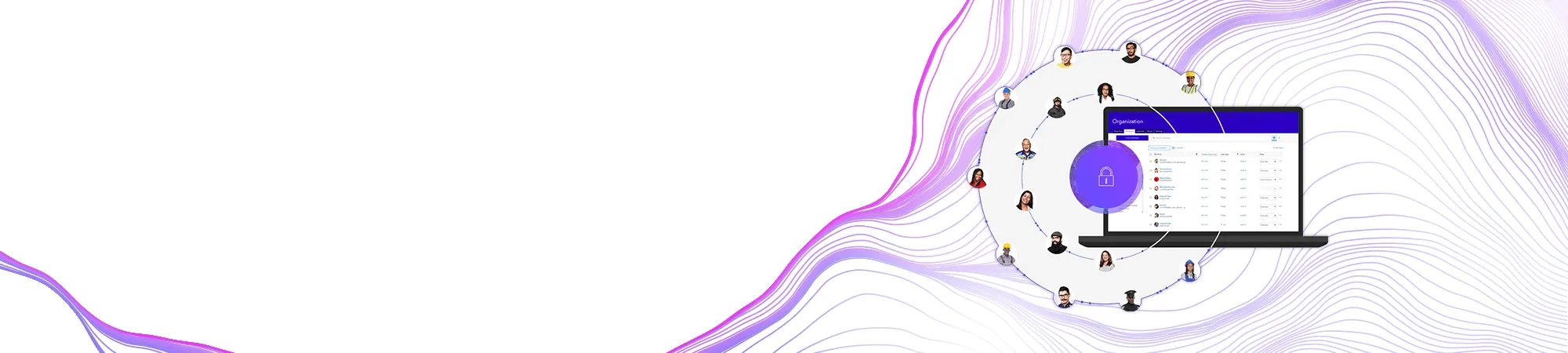Managing users and roles
- Roles
As the name implies, roles represent the type of work that members perform in the organisation. Default roles are provided for common worker types to quickly assign roles based on the work a setgroup of members needs to do. The default roles include a set of privileges that cannot be altered. If you require fine-grained control over privileges assigned to members, the organisation administrator can create custom roles and choose the privileges to assign to each.
- Privileges
Privileges are granted to a role to confer specific rights to the members of the role. They control what a user can or cannot do in the portal and with content. The privileges granted to default roles cannot be changed, but the organization administrator can assign and change privileges that are assigned to custom roles.
- Assign named users
To activate the portal website, use an Esri-provided .json license file.
The number of named users per user type that you can add to your portal is limited by this license file.
If the maximum number of registered members per user type exceeds the license entitlement, you are no longer in compliance with the license.
- Manage members
Once you've added members to your organisation, you can manage their accounts by modifying profiles and account settings, resetting passwords, disabling multifactor authentication, disabling member accounts, and deleting members.
Managing members also includes changing their role or user type, and categorising members by characteristics such as department or location.The actions you can perform when managing members depend on your privileges in the organisation.
Content and item management
- Managing items
If you are a member of the default administrator role or a member of a custom role that has the correct administrative privileges, you can manage content in your organisation.
Managing content includes the following tasks:- Categorising content—As an organisation administrator, you define the categories that you and other members can add to items to help others find the items.
- Transferring content to a different owner—When someone leaves the organisation or changes responsibilities, you may need to reassign ownership of that member's items.
- Deleting items—At times, you may need to delete items that are no longer relevant to the organisation. For example, if a member added draft items and did not remove them or items owned by a member who left the organisation are no longer needed, you can delete the items.
- Managing items owned by a specific member—If an item owner is unable to manage their items, for example, if the employee is on vacation or extended leave, you can manage their items.
- Designating content as authoritative—As an organisation administrator, you define what content is considered the most accurate and reliable. By marking an item as authoritative, you communicate to users that the item is the best version of the content available in the organisation.
Create and manage groups
- Creating groups
Groups are collections of items, often related to a specific region, subject, or project, that are created and managed by the group owner. If you have privileges to create groups, you decide who can find your groups, whether others can request to join, whether members can update items shared with the group, who can contribute content, and the type of items (for example, maps or layers) displayed by default in the group.
You also have control over items shared with the group and can invite others to join, even if your group doesn't accept membership requests. Default administrators can also restrict who can see the list of group members and restrict members from leaving the group (administrative groups).
Organisation administrators also use groups to configure the portal website. These site configuration groups contain the organisation's featured content, basemaps, and templates. - Managing groups
If you're an administrator of your organisation or you have the correct privileges, you can manage groups that members own. For example, you can edit the group details, change who can see and join the group, change the sharing properties, invite members, manage membership requests, change the owner, update a member's role in the group, remove members from a group, and delete the group. You can also invite other members to join the group.
Distributed collaboration
- Introduction to distributed collaboration
Find out how distributed collaboration can benefit your organisation and explore different implementation patterns.
- Create distributed collaboration
A step-by-step guide to setting up a collabration and the prerequisites you need to get started.
- Key collaboration concepts
Get started with creating a collaboration and sharing your content.
- Data sharing in a collaboration
Understand the two basic common patterns of a distributed collaboration.
- Best practice guide
A best practice guide to collaboration in ArcGIS.
- Editing across environments
A guide to editing data and syncing changes across environments.